How To Create Your Own WhatsApp Stickers
In 2018, WhatsApp launched a new feature in the form of stickers. Stickers aren’t new and we’ve already seen various other messaging apps like LINE and KakaoTalk use them to great effect, but considering how many WhatsApp users there are in the world, we suppose one can say “finally” that feature has arrived.
WhatsApp already comes with stickers of its own and we expect that there will be more added to the mix in the future. However if you fancy yourself a designer and wouldn’t mind making your own stickers, here are some ways you can go about making them yourself. This article will explore two different apps – Sticker Maker and Sticky – that each have their own pros and cons. Both apps are also available on iOS and Android.
Creating A Sticker
Sticky (iOS / Android)
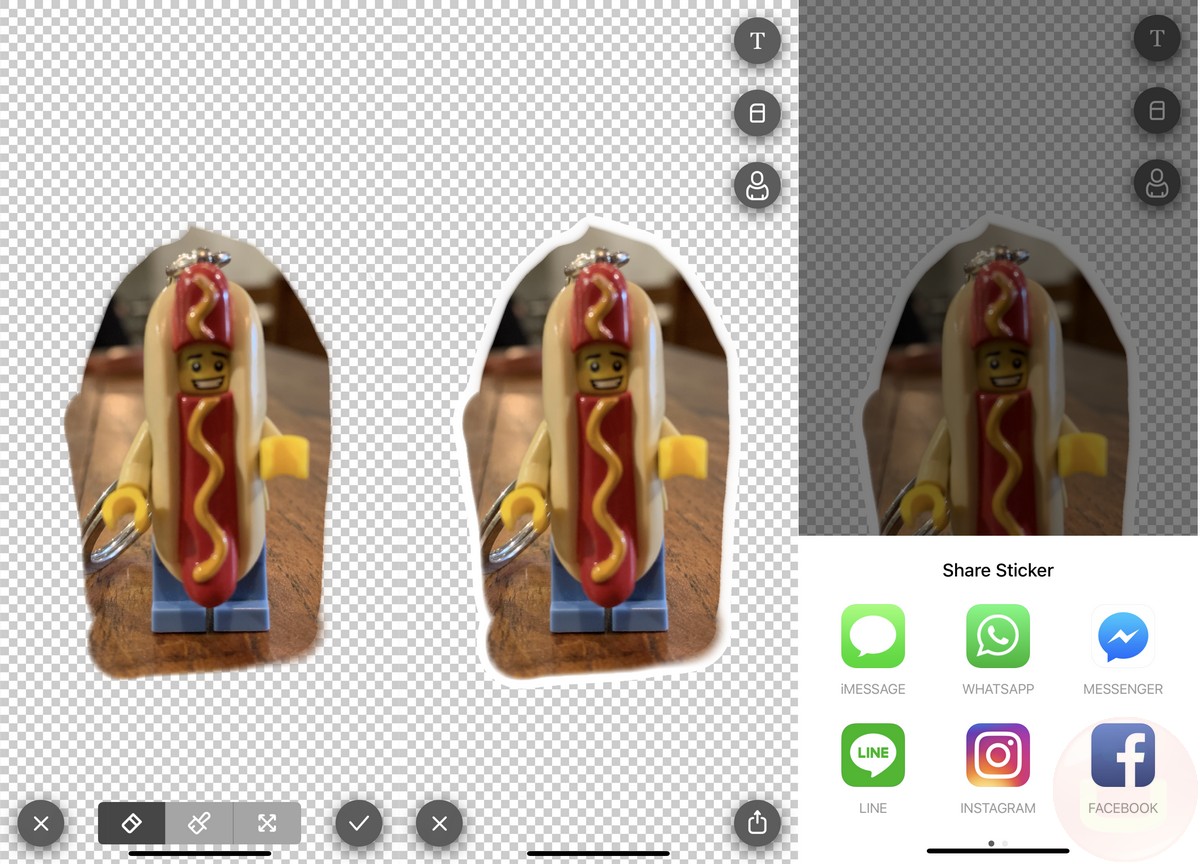
Sticky is an interesting app because it claims to use AI to help outline the object/person that you want to turn into a sticker. This is important and useful because sometimes background images can distract from a sticker, especially when it has been shrunk down. The app is also made by Prisma Labs, the same developer behind the Prisma app that also utilized AI to help apply filters to photos (we’re starting to see a pattern here).
- When you launch the app, you’ll start off in camera mode.
- Snap a photo of your subject/object. If you already have a photo that you want to use, swipe upwards which will bring up your photo gallery.
- Pick a photo that you want to use and it will launch the editor.
- Right now the app’s AI seems to be only good at detecting people’s faces and not objects. This doesn’t mean that you can’t use it with objects, it’s just that you’ll need to make the adjustments manually.
- Within the editor, you have a tool that lets you erase parts of the photos you don’t want, a tool that lets you draw them back in, and a tool that lets you move around the image.
- Once you’re satisfied with the way the sticker looks, you will have to save it to your phone’s photo gallery.
Sticker Maker (iOS / Android)
Unlike Sticky, Sticker Maker requires users to outline the image themselves. Also unlike Sticky, Sticker Maker’s background removal tool is a continuous process which means that you will need very steady hands to outline the object from start to end, similar to the Lasso tool found in photo editing software.
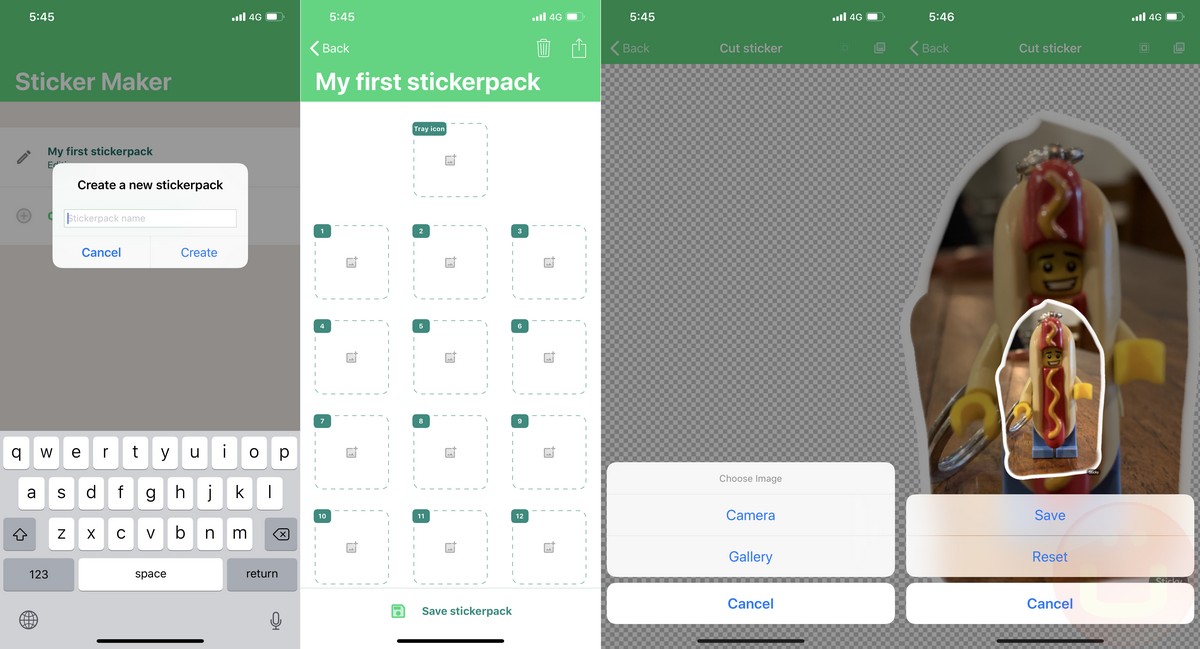
- Once the app has been launched, you need to click the “Create a new stickerpack!” button. Give it a name and click “Create”, and after that tap the stickerpack that you’ve just named to begin the editing process.
- The Tray Icon is the main icon of the sticker pack that identifies it. You can pick any photo you want, this is just an image that represents the sticker pack. Below it are the spaces for each of the individual stickers.
- When you tap the stickers, it will launch a new page and will prompt users whether they want to select an image from the Gallery or take an image using a camera.
- Once an image has been selected or taken, you will then be brought to the editing page. Like we said above, this is where it gets tricky because you’ll need to be pretty sure of your outlining skills otherwise you’ll have to start all over again.
- If you’re happy with what you’ve cutout, save it and it’ll be added to the current stickerpack. Each pack can contain up to 30 stickers at once, and you’ll need a minimum of 3 stickers before the pack can be saved and added to WhatsApp.
Adding Stickers To WhatsApp
Sticky does not let users add stickers to WhatsApp, which is where Sticker Maker comes in. You could use Sticker Maker to create your sticker AND add it to WhatsApp, but like we said, the outlining capabilities in Sticker Maker are more troublesome compared to Sticky, so it is recommended that you use both apps.
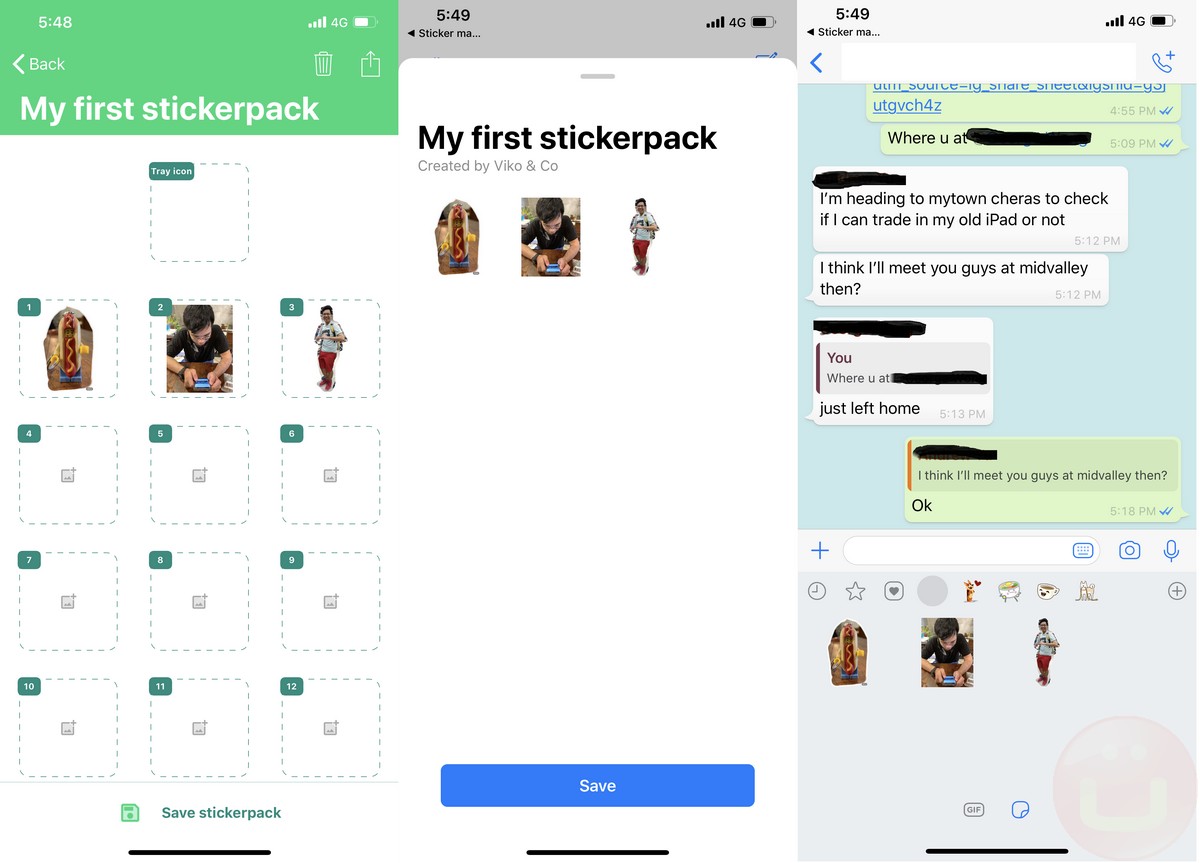
- Once you’ve created your sticker, it’s time to add it to WhatsApp. Open Sticker Maker and select the stickerpack that you want to add to WhatsApp.
- Click the “Add sticker pack to WhatsApp button” where it will launch WhatsApp.
- It will then confirm the stickerpack that you’re trying to add. Click “Save” if this is the one that you want to use.
- Once it has been saved, you’ll be able to access the stickers via the usual way. Repeat these processes if you want to add more stickers to the collection or create a new collection in the future
There are plenty of other apps and ways that you can go about creating your own WhatsApp stickers, the content of which is entirely up to you and is limited to your creativity. For more information on creating your own WhatsApp, such as figuring out the optimal size, image background, and so on.
Must Check Out Posts:
Erase unwanted objects and perfect your amazing photos!
Remove objects from photos with Photo Eraser is almost as easy as taking a shot. Now you can use this tool to erase undesirable objects from your pictures, such as tourists, watermarks, logos, texts, blemishes and other unwanted things without real photo-editing skills required at all.
The most powerful and professional data recovery software for Android that can restore deleted or lost contacts, photos, videos, audios, SMS, call logs, WhatsApp chat, Viber messages from any Android devices due to accidental deletion, virus attack, formatting. It supports all popular Android smartphones and tablets like Samsung, HTC, LG, Huawei, Motorola, Nexus, etc. In the meantime, you will be guided step by step if you never used this kind of tool before.
Easily Recover Deleted/Lost Photos, Messages, Contacts, Call Logs, WhatsApp, Musics, Videos etc. from All Samsung Devices.
Comments
Post a Comment