Top Five Free Photo Editing Apps For Android Smartphones
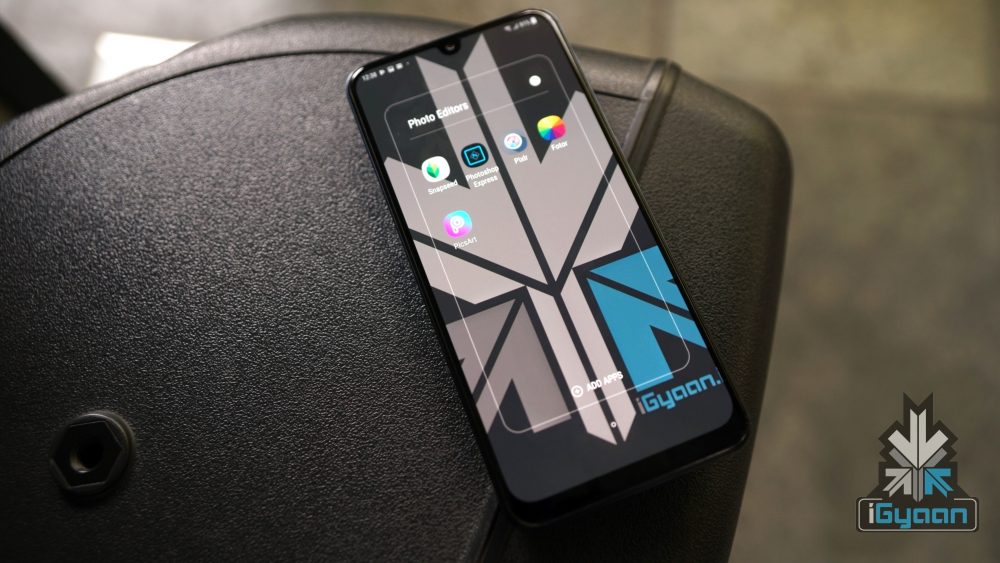
Smartphone cameras have developed drastically over the past few years. What was once a secondary, optional camera option for most, has now become the primary shooter for many people. But even the best images can need a bit of touching up to make them look better. If you’re using an Android smartphone, the choices of which Photo editor to choose can be overwhelming, with so many options around. We have compiled a list of the five best photo editing applications available on Android.
Snapseed
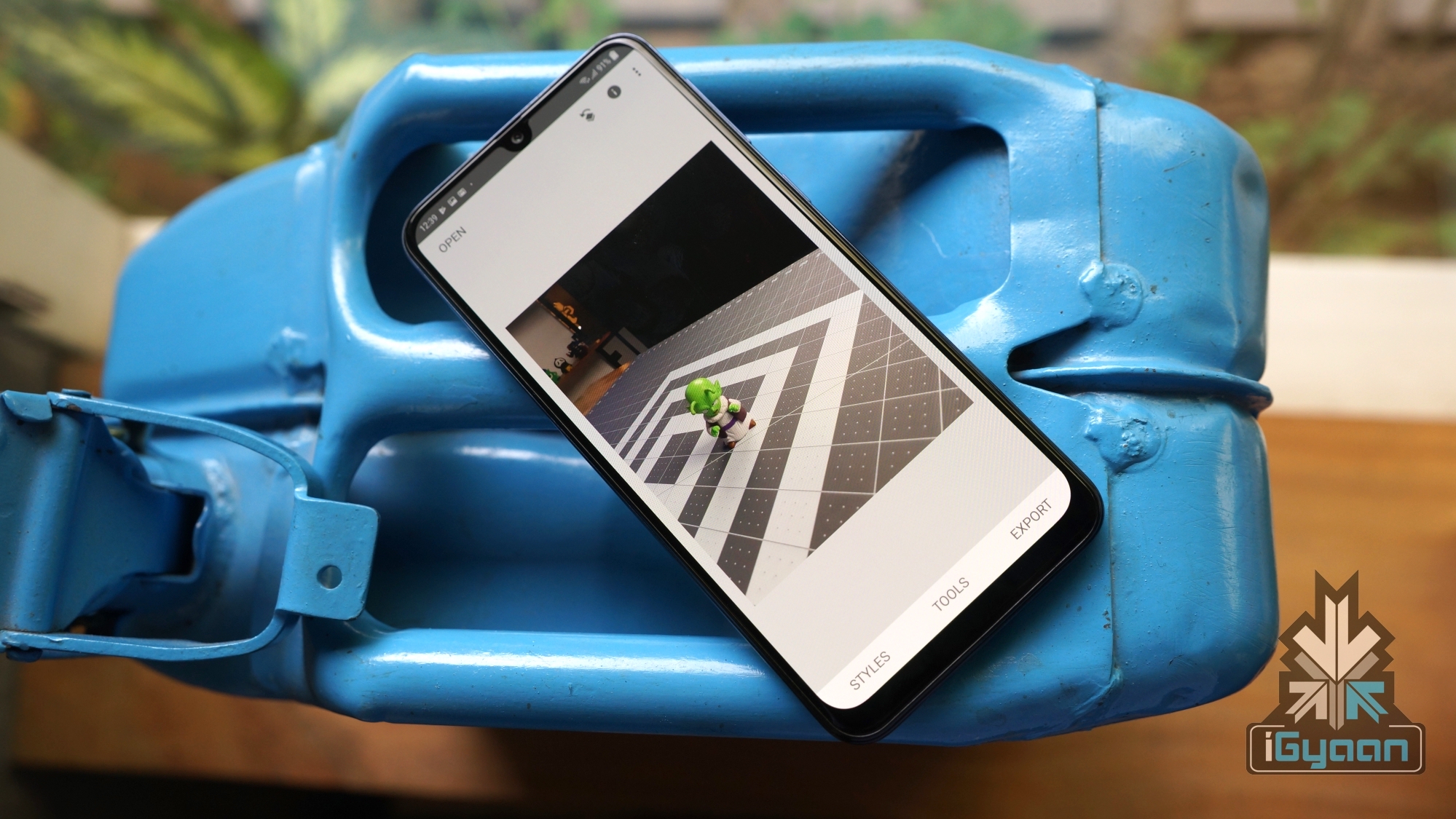
Google’s photo editing app for Google’s Operating System. There are many reasons why Snapseed is a great and powerful editing tool. The application is simple to use, the UI is minimalistic and good looking. What’s more, the AI capabilities of the app is unmatched, with options like changing perspective and adding background blur. Snapseed is completely free to download and use and does not offer any in-app purchases or annoying ads. You can download Snapseed from here.
Pixlr

Another great option if looking for powerful photo editors on Android. While it is free to download, users looking for more options can buy certain elements like frames and effects for a fee. However, most of the tools are free and do a great job of giving users the results they might be looking for. The biggest selling point of the app is the crazy 25 photos in one collage feature; with a variety of layouts, backgrounds and spacing between the images. You can check out the app on Google Play by clicking here.
Adobe Photoshop Express
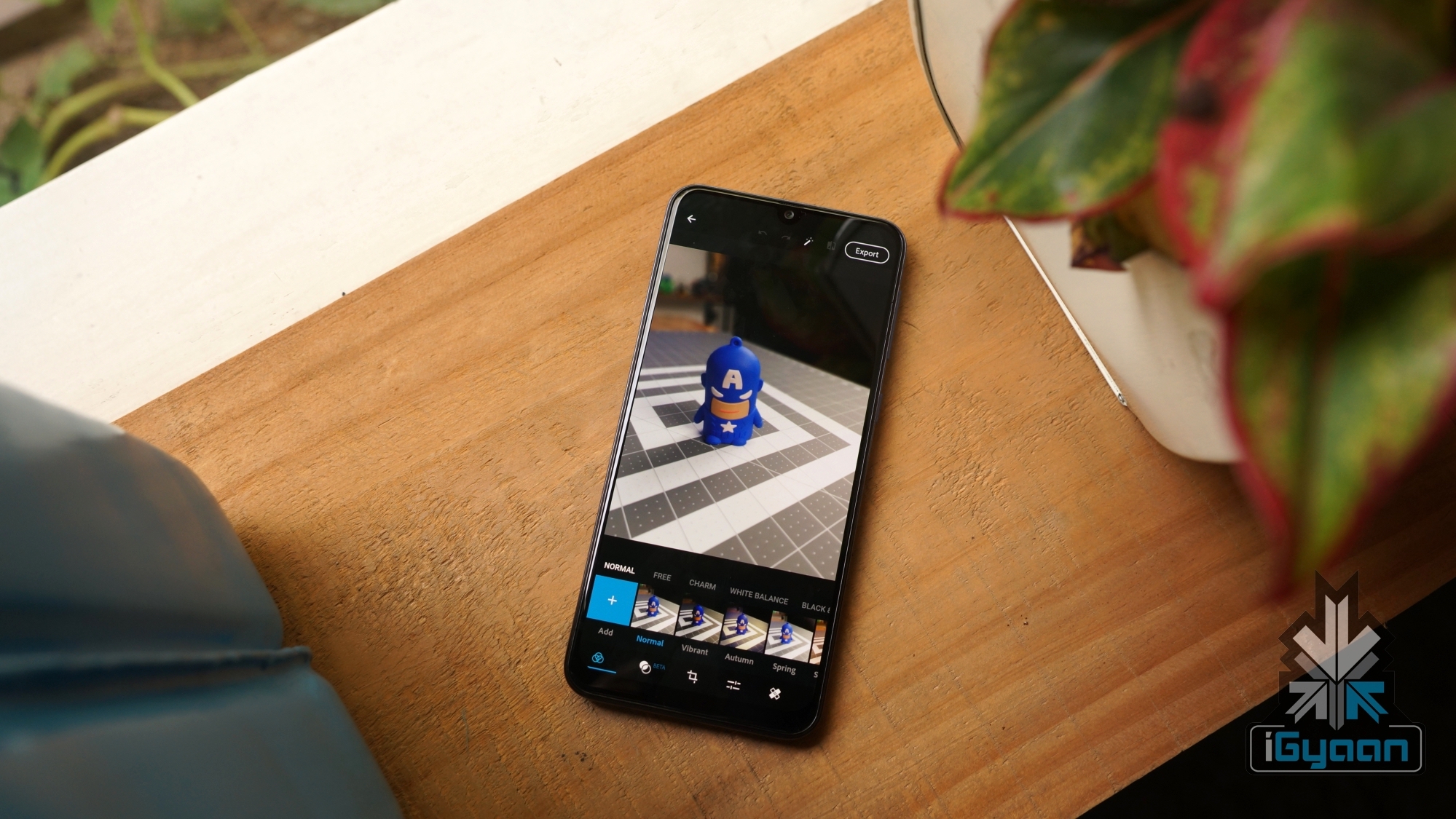
Adobe Photoshop is already a well-known name when it is about photo editing softwares on PC. The Photoshop Express app for smartphones might not be as powerful as its PC counterpart but is still useful in its own might. It is completely free to download and use and does not have any advertisements inside the application. The application has many worthy tools to edit images and can sync with other apps like Lightroom on the platform. Furthermore, users can sync with the cloud account and save their progress. Interested users can check out the app here.
Fotor Photo Editor

The clever wordplay in the name aside, Fotor is a great photo editing application in its own might. Also an image licensing platform on the side, the app features a scrollable feed, quite like Instagram where the artists can showcase their work. They also can license their work through Pxbee, a stock photo licensing platform and use it to make money. This doesn’t mean the photo editing tools doesn’t have many tools inside. Offering more than 300 photo effects and some professional grade editing tools, Fotor is one of the best free to download apps available for smartphones. Interested users can check Fotor by going on the link here.
PicsArt Photo Studio

Another popular application when looking in the market for great photo editors is PicsArt Photo Studio. Claimed to be installed over 500 million times on smartphones, it is one of the most popular softwares around. The app features over 3000 tools to edit images according to one’s needs. While it is completely free to download, there are certain in-app purchases and advertisements inside the app itself. If you want to check out PicsArt on Google Play, you can do that by going on the link here.
Must Check Out Posts:
How to Convert Picture to Watercolor Painting on Android?
Erase unwanted objects and perfect your amazing photos!
Remove objects from photos with Photo Eraser is almost as easy as taking a shot. Now you can use this tool to erase undesirable objects from your pictures, such as tourists, watermarks, logos, texts, blemishes and other unwanted things without real photo-editing skills required at all.
The most powerful and professional data recovery software for Android that can restore deleted or lost contacts, photos, videos, audios, SMS, call logs, WhatsApp chat, Viber messages from any Android devices due to accidental deletion, virus attack, formatting. It supports all popular Android smartphones and tablets like Samsung, HTC, LG, Huawei, Motorola, Nexus, etc. In the meantime, you will be guided step by step if you never used this kind of tool before.
Comments
Post a Comment