How to Mirror Front Camera Selfies on iPhone

When you take selfies with the front-facing camera of the iPhone, the viewfinder shows you a different image than what you end up capturing. The viewfinder is showing you the mirrored image as people are accustomed to seeing themselves in a mirror. However, when the iPhone captures the photo, it shoots the image without any mirroring effect. Technically, the photos that iPhone captures are true-to-life, while the mirrored image is false. But some users do not like this behavior as they are accustomed to mirrored images. So, in this article, we show you how you can mirror the front camera selfies on iPhone.
Mirror Front Camera Selfies on iPhone
There are two ways to mirror front camera selfies on iPhone. With the new iOS 14 release, Apple has included a new feature that allows you to automatically capture mirrored selfies. That means your phone is capturing the image that you see on the viewfinder. For past iOS versions, we will be using the photo editing features of the Apple Photos app to achieve our goal.
Mirror Front Camera Selfies on iPhone Running iOS 14
1. Open Settings and scroll down to find the Camera menu. Tap on it.
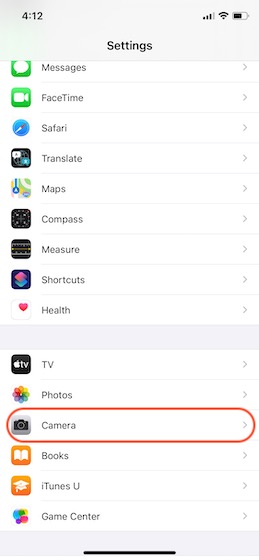
2. Here, turn on the toggle for Mirror Selfies. That’s how easy it is.
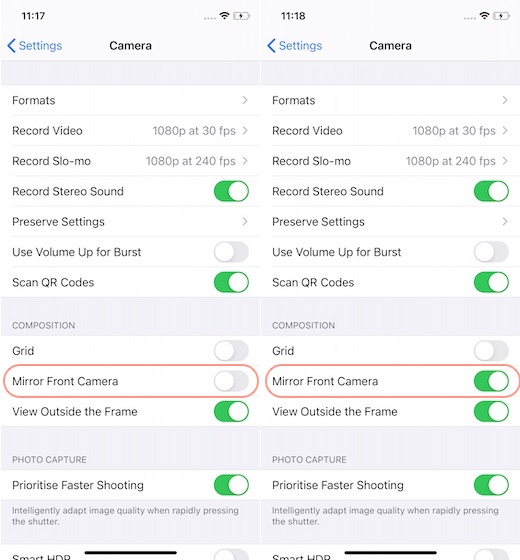
Note: This feature might also be dependent on your iPhone model. I didn’t find this setting on my personal iPhone X, but it was present on the iPhone 11.
Mirror Front Camera Selfies on iPhone Running iOS 13
1. Launch the Photos app and open the photo that you want to mirror.
2. Tap on the edit button.
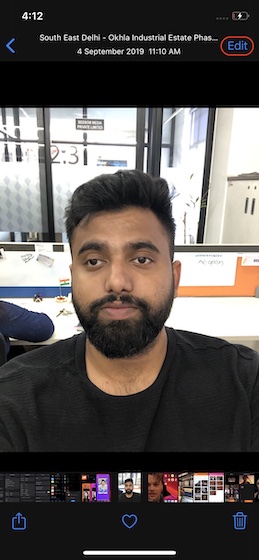
3. Here, tap on the crop button.
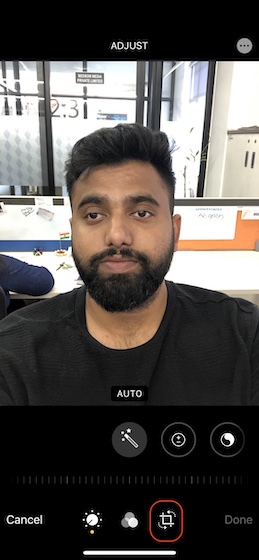
4. Now, press the “Flip” button to flip the image. Tap on “Done” to save the image.
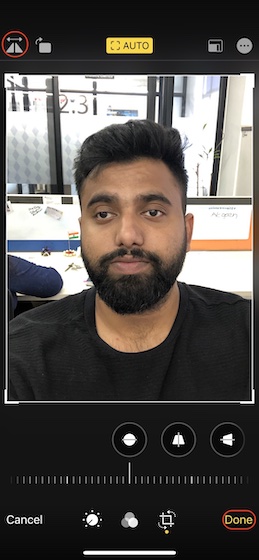
5. Here is how the selfie looks after mirroring it.
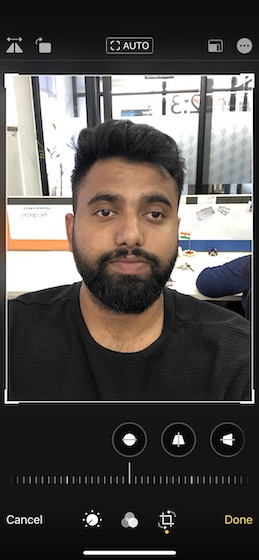
Capture Selfies As You Seen in Viewfinder on iPhone
As you can see, iOS 14 has made it easy to capture mirrored selfies on iPhone. If you don’t like true-to-life selfies and prefer the mirrored effect, you can follow the steps to change the setting. On iOS 13, you can use the editing features to achieve the same. So, do you like the mirrored or un-mirrored selfies? Let us know in the comment section below.
RELATED ARTICLES
How to Remove Censored Parts from Photos With 4 Methods
Gihosoft Free Lossless Video Cutter
The easiest two-in-one free video trimmer and joiner software
1 Cut video and audio without decreasing the quality
2 Easy to use, fast import and quick output
3 Accurately control every second of the range for cutting
4 Support various video and audio formats
5 100% clean and free video cutter
Gihosoft Free Video Joiner Software
The easiest two-in-one free video merger and cutter software
1 Join multiple videos and audios at super fast speed
2 Support joining different formats of videos and audios
3 Support arranging the order of videos to be merged
4 Support cutting the videos before merging
5 100% easy-to-use, clean and free video combiner
Remove unwanted objects from photos free without impacting the background!
Jihosoft photo editor software helps you emphasize what’s interesting in your photos by removing distracting objects seamlessly.
Comments
Post a Comment