Tech Q&A Aboout Adding information to iPhone photos
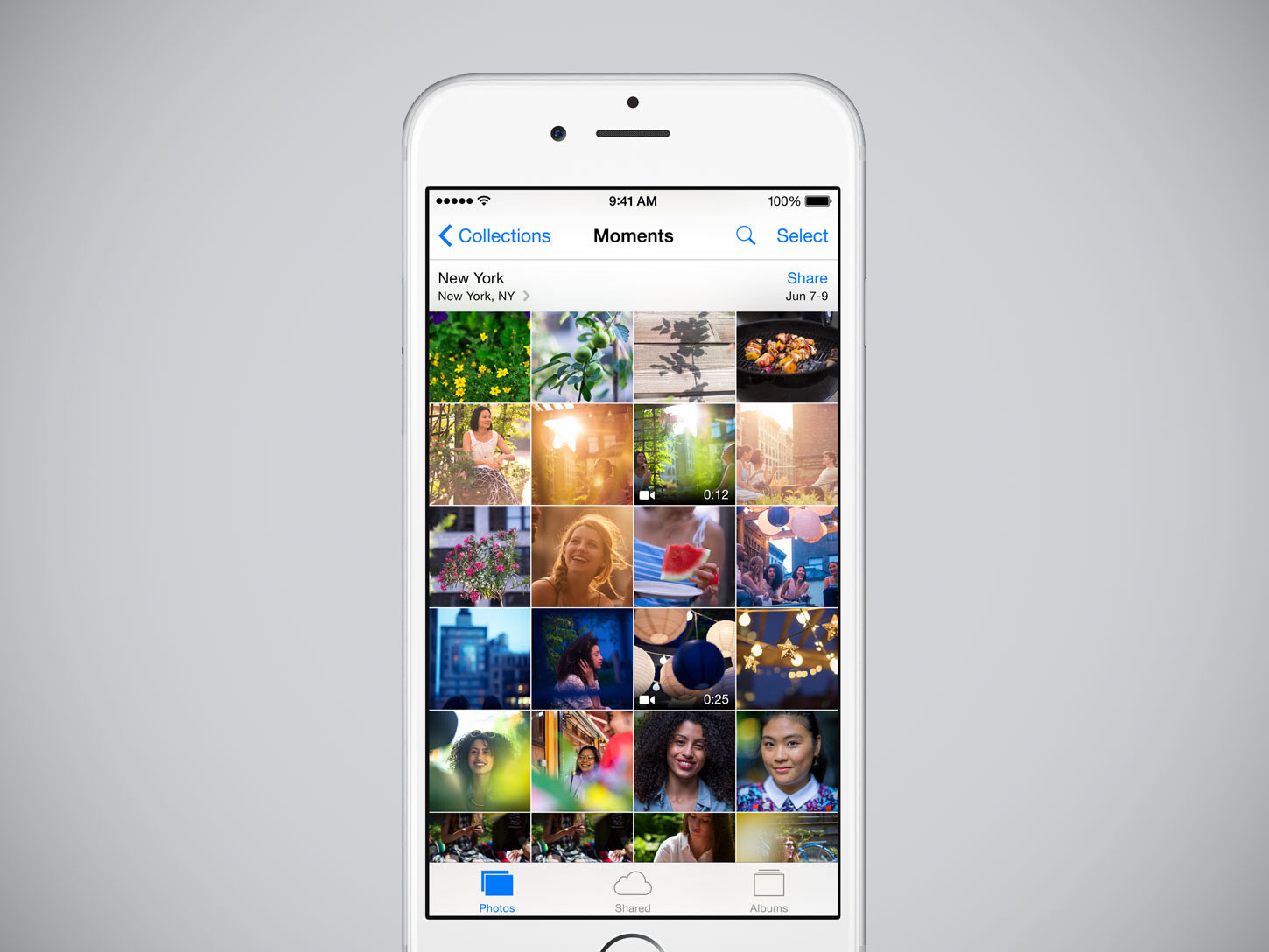
Question: I’ll be taking a trip to Italy this year and taking lots of photos with my iPhone.
What’s the best way to add information to an iPhone photo? For example, I’d like to list who or what is in the picture. (I can easily do that on my Mac, but I won’t have it with me on the trip.) — T.M., Charlotte, N.C.
Answer: The easiest way to caption photos is to use the “markup” function in the iPhone’s photo editing tools. The only disadvantage to using this method is that “markup” overlays the caption on the photo, obscuring part of the picture.
To try the iPhone’s “markup” feature, call up a photo, click “edit” at the upper right corner, then click the three dots that appear at the upper right corner. In the next menu, click “markup.” In the following menu, select text size and color, then click the plus sign to the right. In the resulting pop-up menu, select “text” to create a text box on top of the photo (you can move or resize the text box to avoid covering up something important in the picture.) Then touch the text box and select “edit” to begin typing your caption. If you like the result, click “Done” twice. If you don’t, click “cancel” at the upper left and try again.
If you decide that you don’t like having captions written on top of your photos, click “edit” then click “revert” at the bottom of the screen. Choose “revert to original.”
Another option is to create a new photo album on your iPhone for each location you visit. Then, when you return home, transfer the contents of each vacation photo album to a Mac or PC, where you can “rename” the individual picture files with more descriptive labels.
For example, you could rename a photo from a trip to Italy that has the nondescript file name “Photo Jul 1” to “Roman Colosseum at dusk.” To change the file name of a photo on your computer, see tinyurl.com/v54onwn for Mac or tinyurl.com/tpnv2hf for PC.
Question: I pay for a Comcast internet service with a 500 megabits per second download speed, but Comcast’s speed test website said I was getting download speeds of only 260 to 320 megabits (my PC has a wired connection to the router, so I know it’s not a Wi-Fi issue.)
A visit from a Comcast technician didn’t help. Then I switched to Ookla’s speedtest.net, and immediately started seeing download speeds of 500 megabits or more. What speed am I really getting? — R.W., Eagan, Minn.
Answer: I would trust the results from speedtest.net.
Why should the various internet speed tests produce different results? Because they don’t all use the same method to calculate speed. One test server might repeat tests over a single connection, while another might use several connections at once.
Results can vary based on the distance between you and the test server. The greater the distance, the more slowdowns result because of other internet traffic and the increasing number of “router hops” (each time a signal is relayed is called a “hop.”) Other speed factors are the time of day (internet congestion is greater in the daytime) and which web browser you use.
Must Check Out Posts:
Erase unwanted objects and perfect your amazing photos!
Remove objects from photos with Photo Eraser is almost as easy as taking a shot. Now you can use this tool to erase undesirable objects from your pictures, such as tourists, watermarks, logos, texts, blemishes and other unwanted things without real photo-editing skills required at all.
An all-in-one WhatsApp Manager which can be used as a complete solution to backup, restore, recover and transfer WhatsApp chat history, contacts, call logs, pictures, videos, audio messages and all other WhatsApp attachments on Android & iPhone.
Comments
Post a Comment